Step 1a - Configuring the Virtual Machine Scale Set manually¶
Note: If you do not want to handle the creation of the VMSS manually, you can use our other methods instead.
Start by going to the Azure Portal and click +Create a resource.

Search for Virtual Machine Scale Set, click on the result and click Create
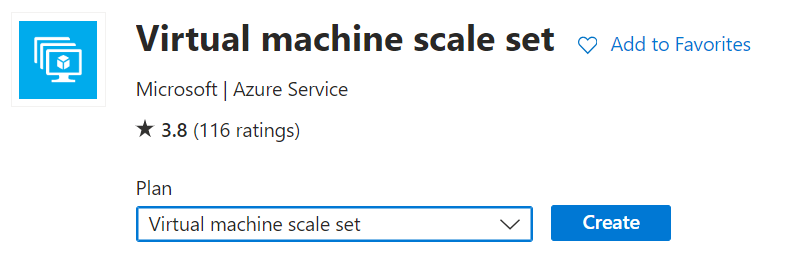
Basics¶
- Project details
- Subscription - A subscription you have contributor access to
- Resource group - A new or existing resource group
- Subscription - A subscription you have contributor access to
- Scale set details
- Virtual machine scale set name - The name of the scale set itself. Cannot be changed after deployment, but everything is stateless, so you can simply deploy a new scale set if needed.
- Region - The region where you want your runners to be located
- Availability zone - Configure to None in order to allow for a cluster with few running instances
- Orchestration
- Orchestration mode - Configure to Uniform, as we will be running only a single image and runner type
- Security type - Standard is the only supported for our image currently
-
Instance details
- Image - Locate the Fortytwo Self Hosted Runner for Azure GitHub image and select whether you want an Ubuntu or Windows based runner:
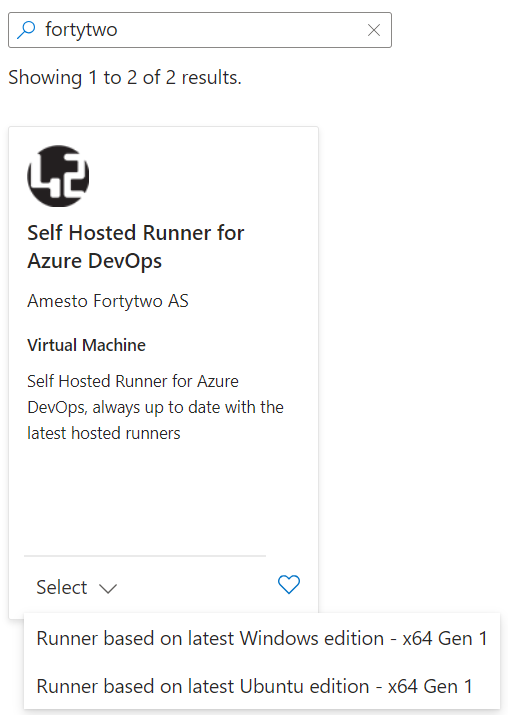
- Run with Azure Spot discount - Only select this if you know how to handle spot, and if your pipelines can tolerate evictions
- Size - Choose the virtual machine size you want to run the runners as
- Administrator account
- Configure an administrator account for you virtual machines

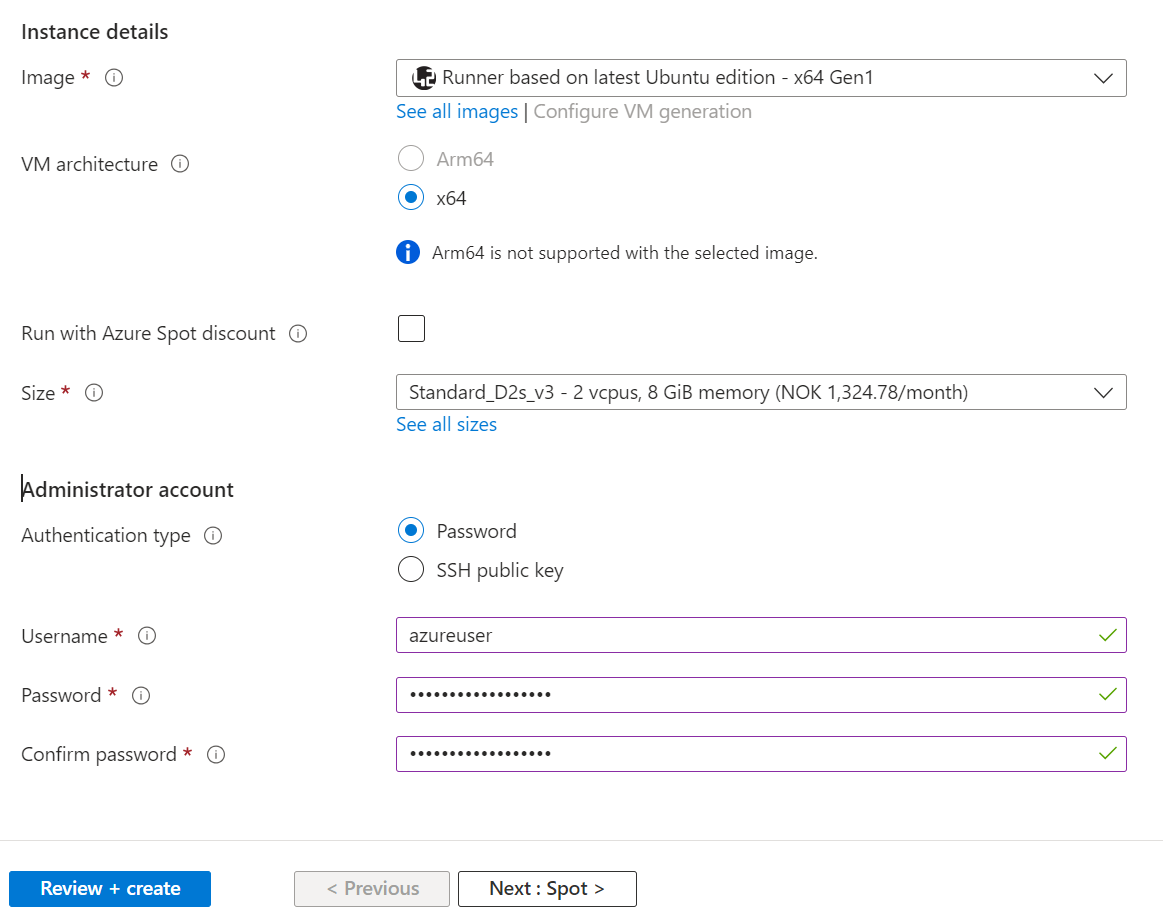
Spot¶
Skip configuring Spot unless you chose to Run with Azure spot discount.
Disks¶
Leave Disks as default and go to the next page.
Networking¶
On the Networking page, you can choose between creating a new network or reuse an existing one. You can easily connect to a virtual network that is peered into a Azure Landing Zones solution and use private endpoints and stuff. Please be aware that the runners require internet connectivity in order to reach GitHub.
- Load balancing options - Choose None, as GitHub takes care of this
The default settings will work just fine in most cases:
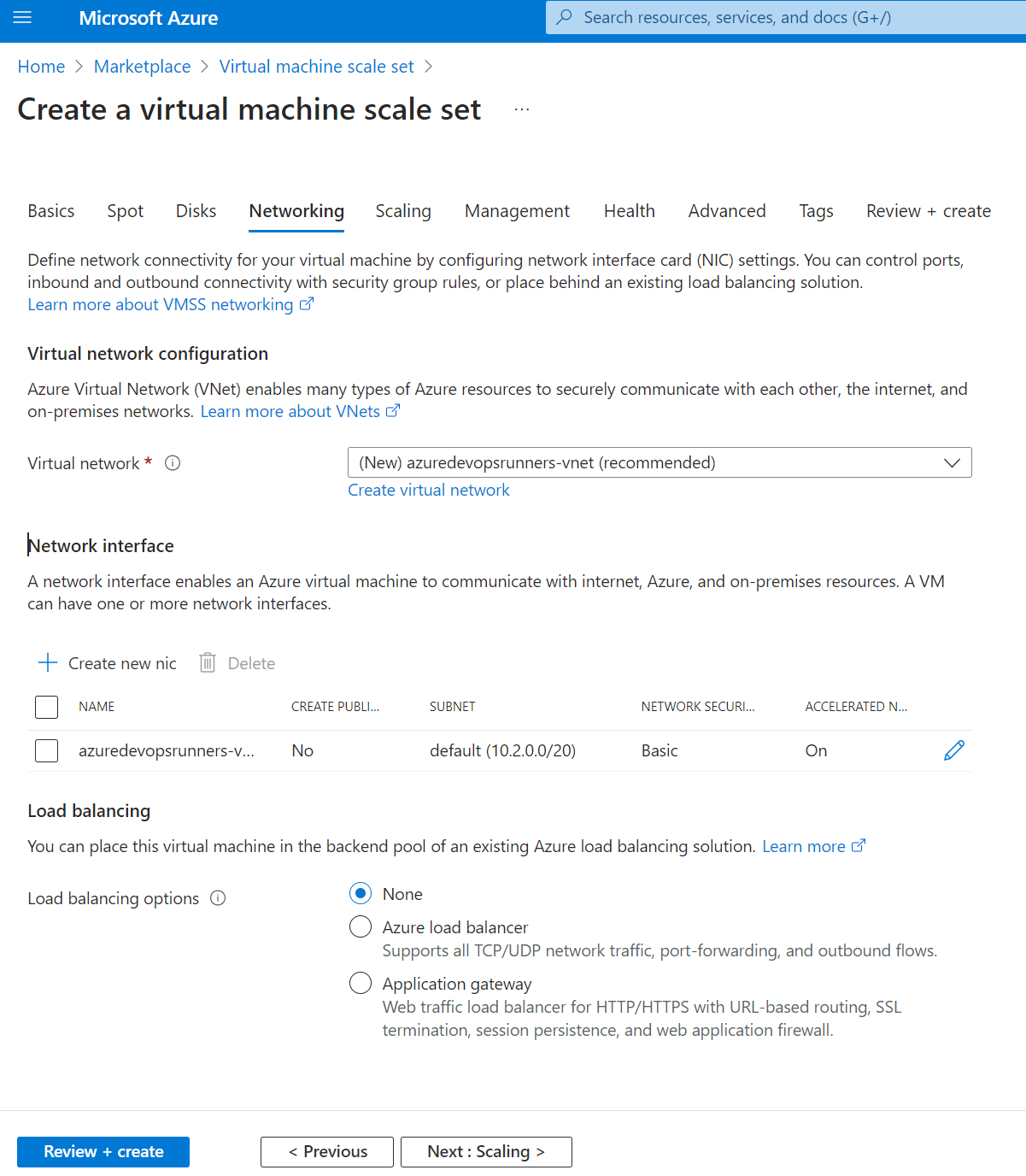
Scaling¶
For scaling, you should configure Initial instance count to 0, as we need to configure the VMSS for Github connectivity before creating our first instances.
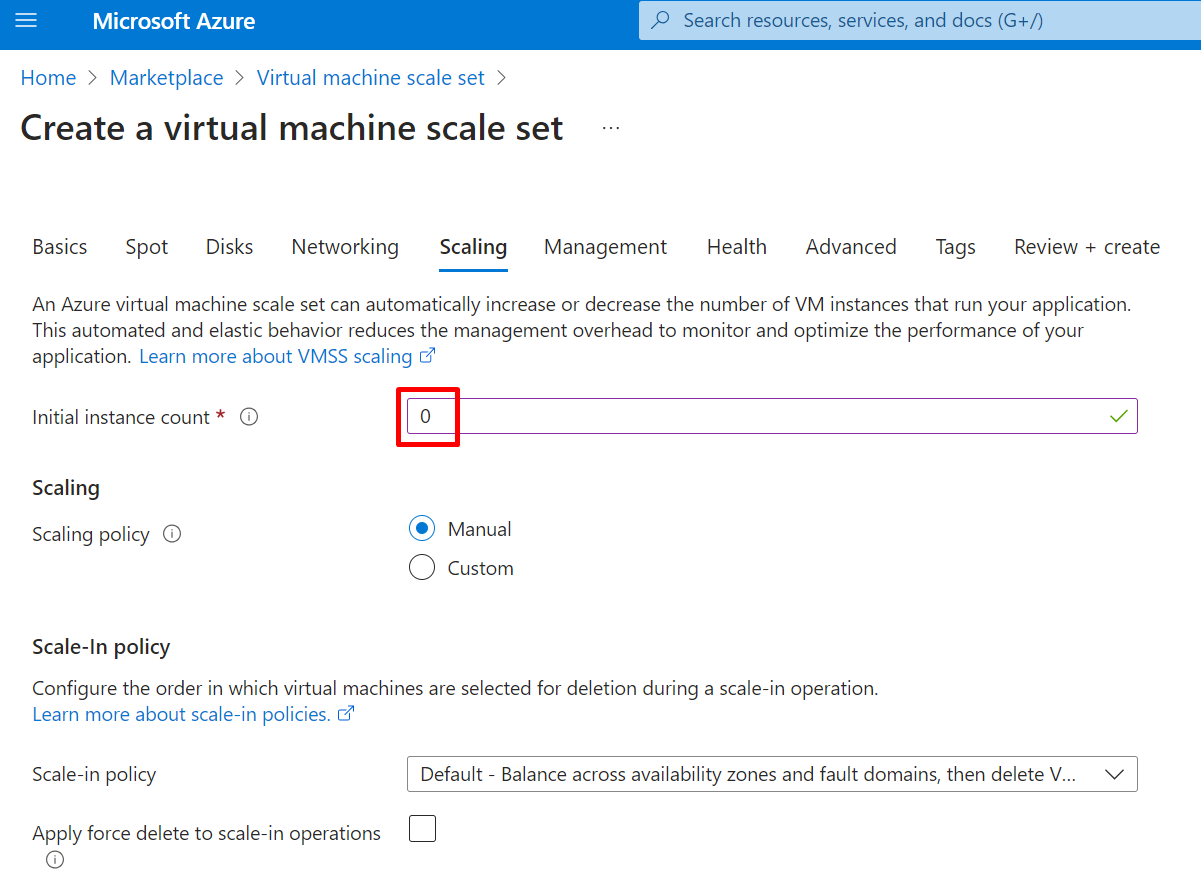
Management, Health, Advanced and Tags¶
No need to configure any of this. Just click next and complete the deployment of VMSS.
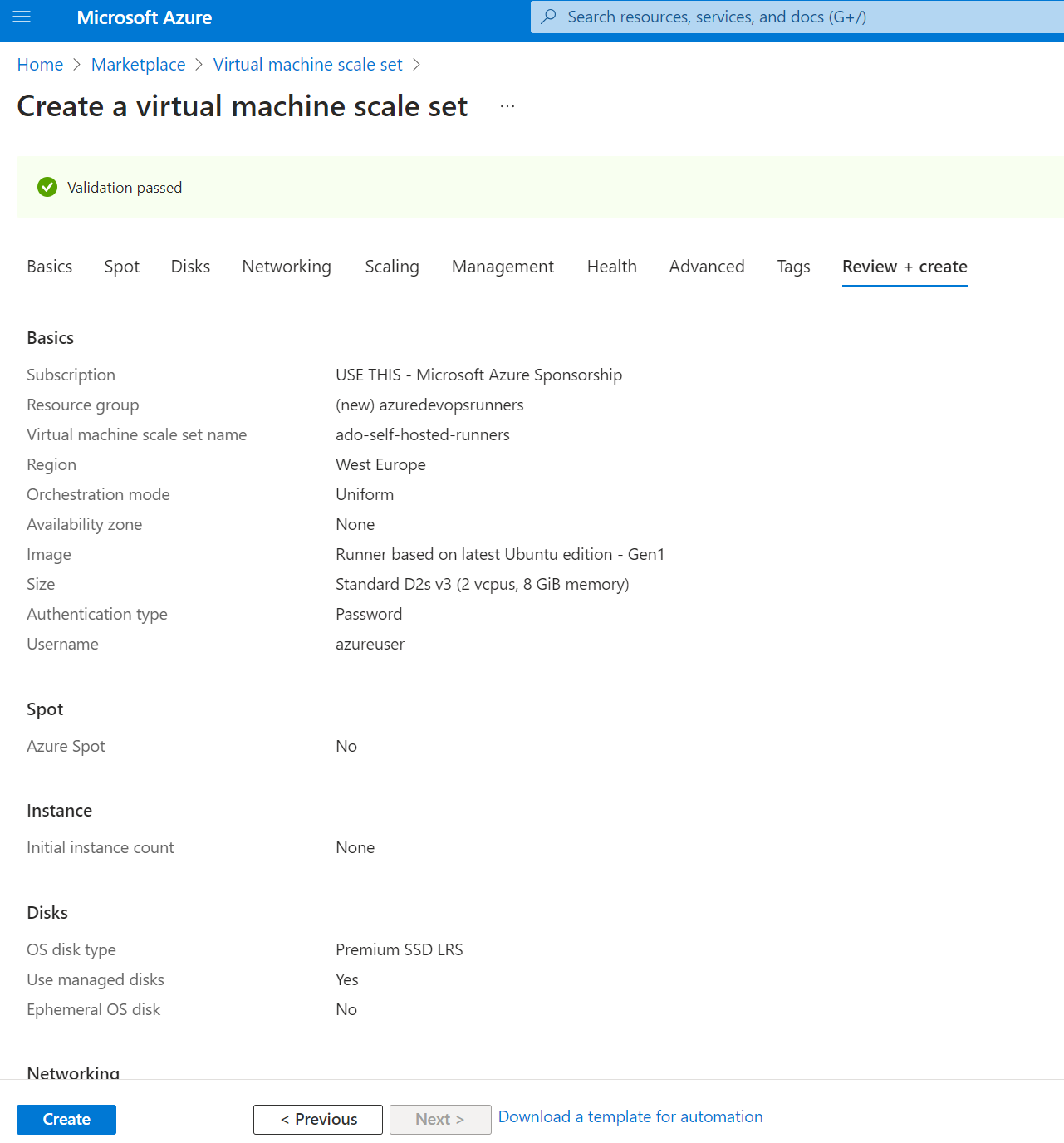
Final configuration¶
After successfully creating the VMSS instance, click Go to resource

Under Upgrade policy, switch from manual to Automatic.
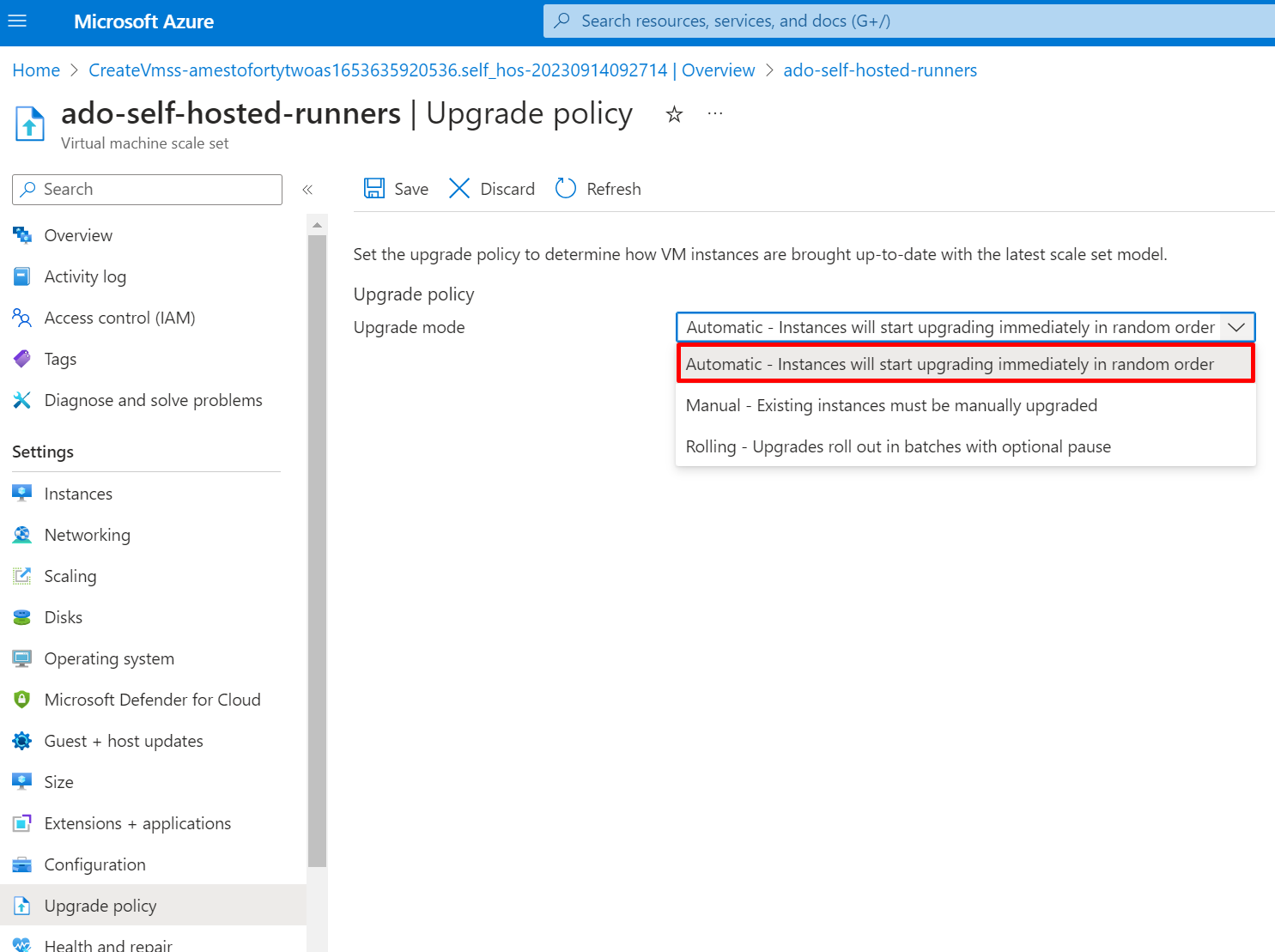
Continue to step 2 - Configuring the virtual machine scale set for auto registration