Getting started¶
This is an detailed description of how to setup our Fortify Portal from Azure Marketplace. The steps are pritty much easy to understand but we have documented every step here in this guide.
Note
From April 2024 the name of the portal changed from "Security Posture Portal" to "Fortify Portal". It´s the same product.
Setup through Azure Marketplace¶
Install the app from Azure marketplace¶
- Go to our Azure Marketplace Product page
- Click
Get it now
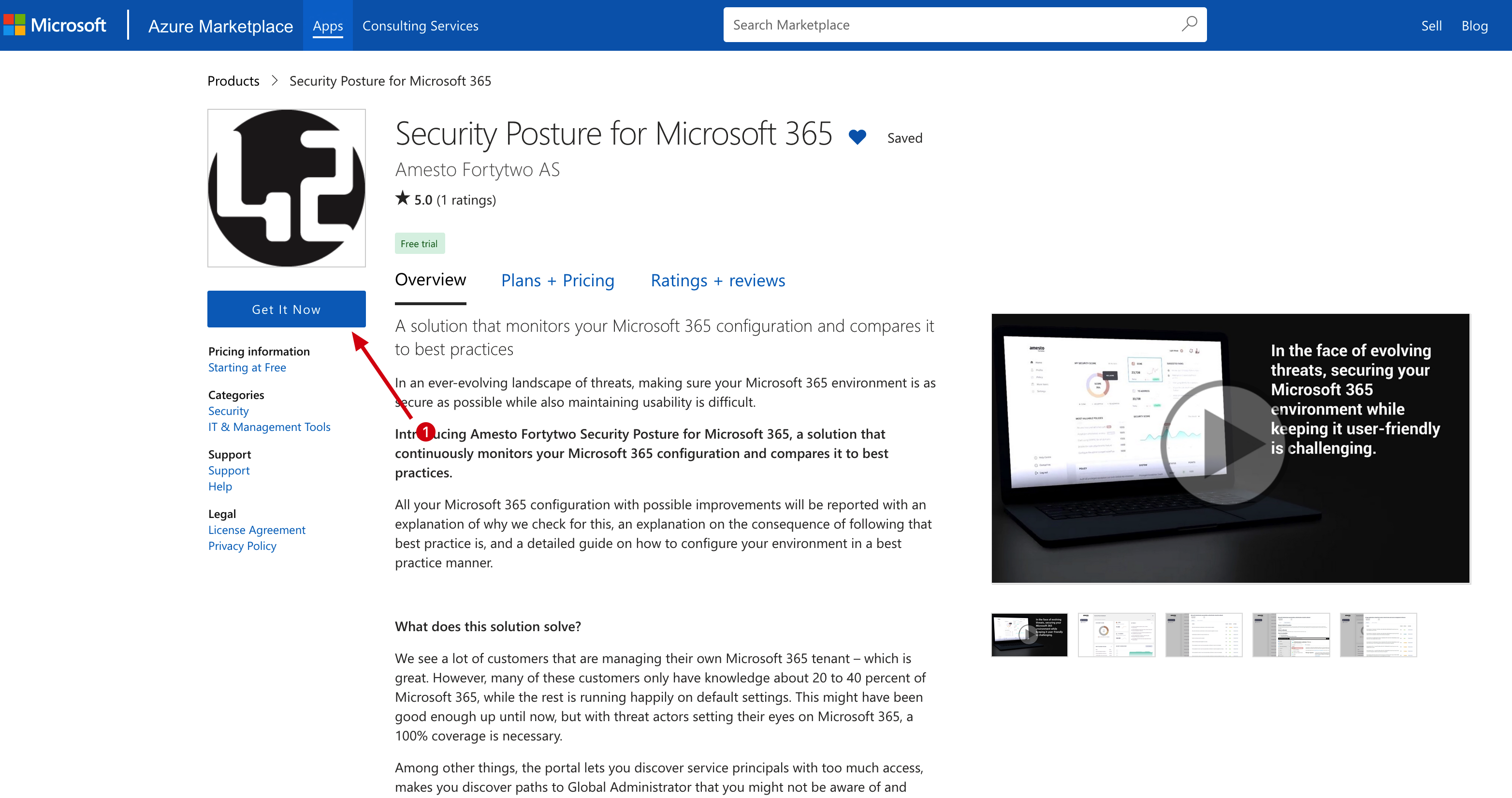 3. Fill out contact details and click
3. Fill out contact details and click Continue
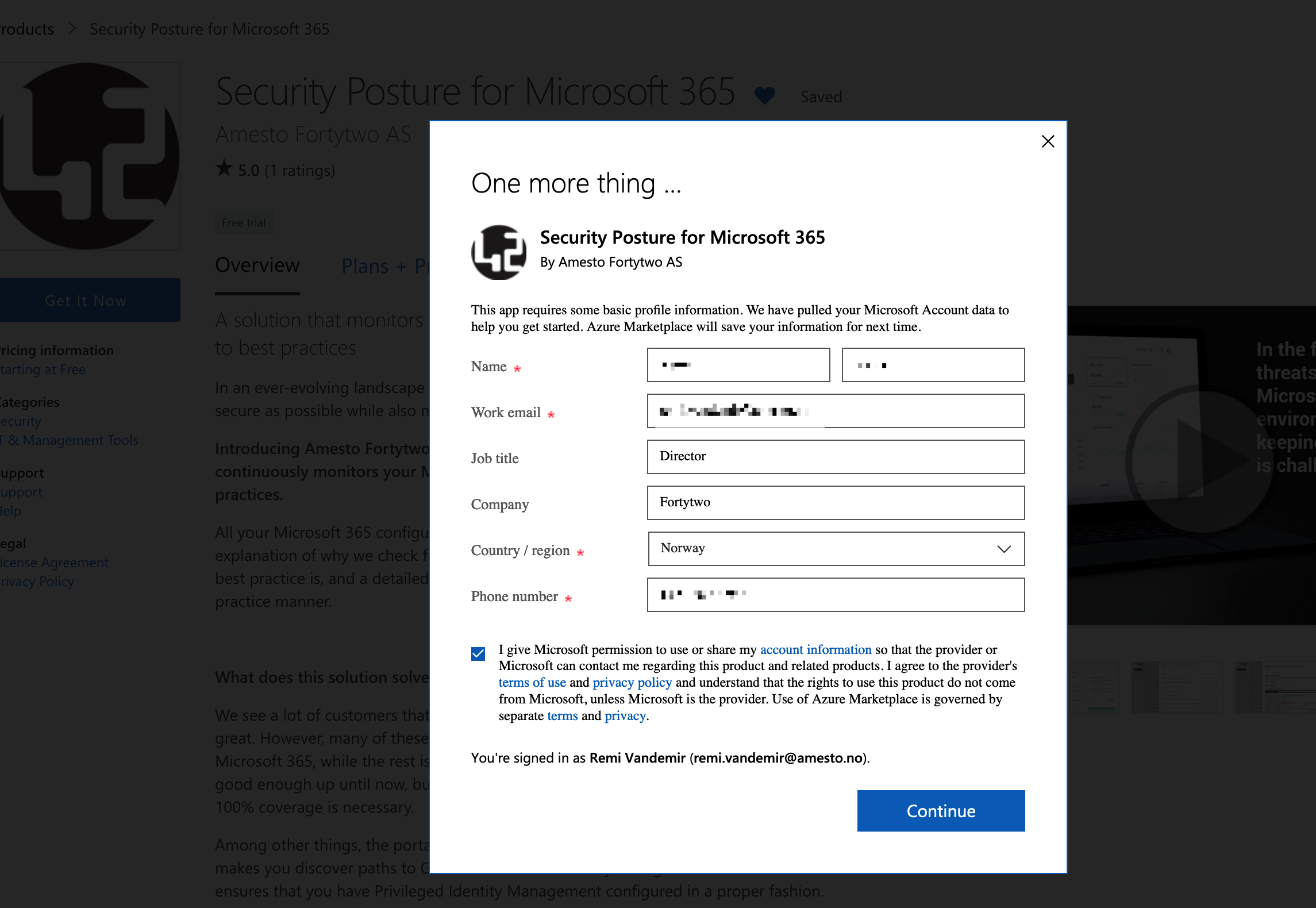 4. You are now taken to the Azure portal. Choose
4. You are now taken to the Azure portal. Choose Standard on the Plan dropdown and click Subscribe
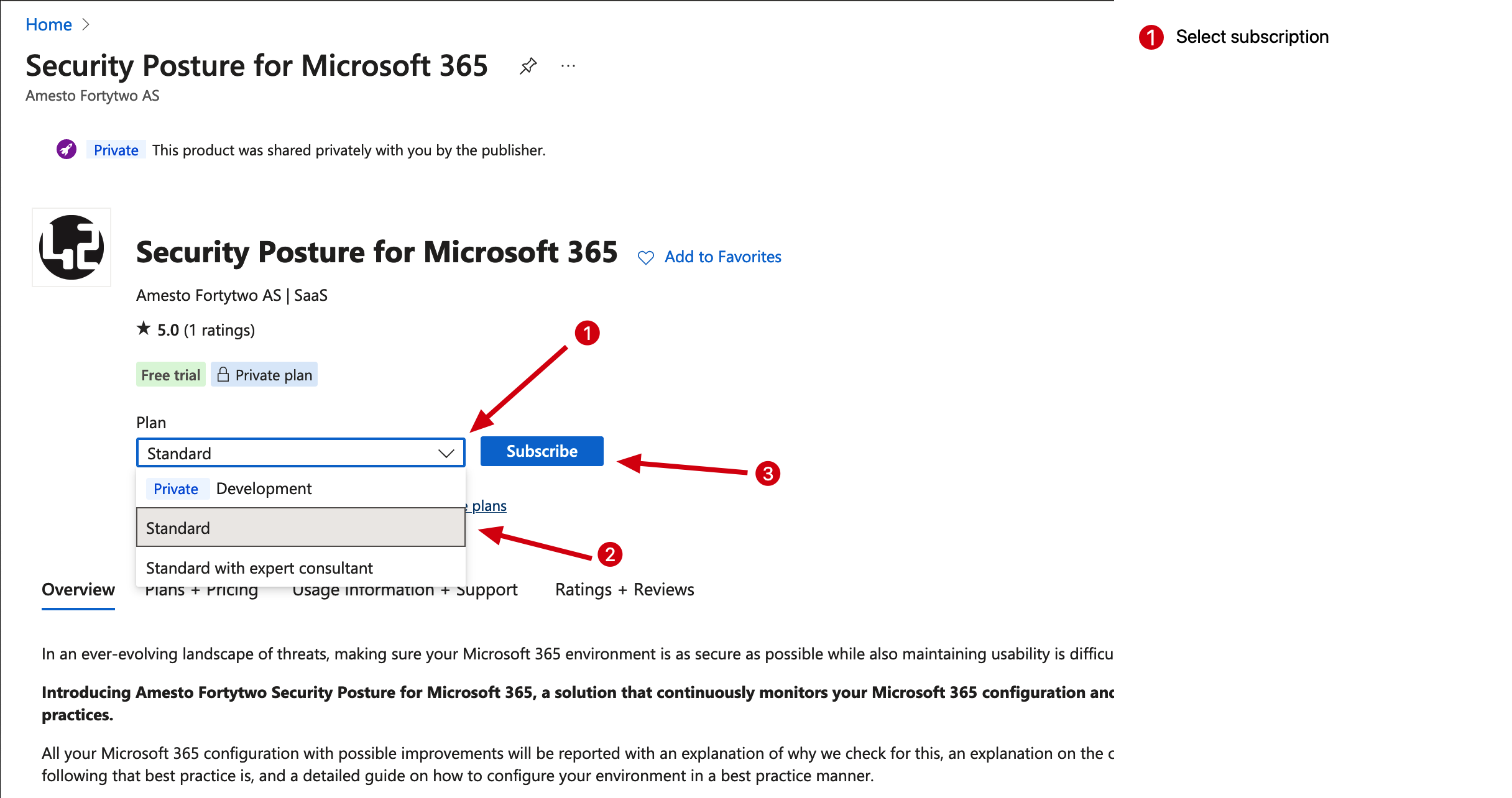 5. Now take the appropiate actions on the following:
5. Now take the appropiate actions on the following:
Configure your Azure environment¶
Note
To be able to add the Fortify Portal to your tenant you need at least Contributor access
- Configure your tenant environment.
- Choose which Azure subscription you would like to add the app to.
- Choose which Resource group the app should live in. Choose "New" if you dont have any.
- Give the app an appropiate name
Fortytwo Fortify Portal - Choose
Onon Recurring billing.
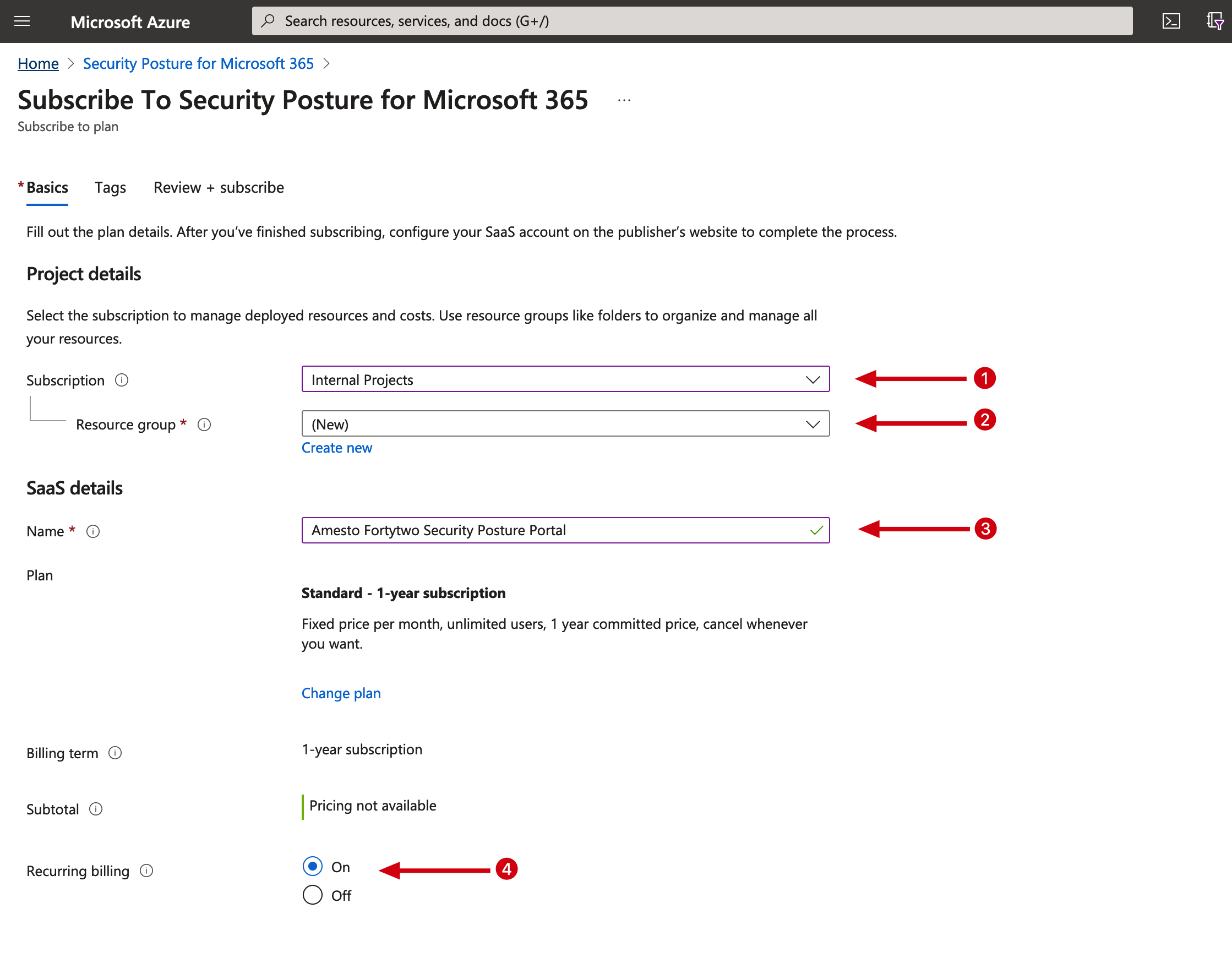 2. When you are ready click
2. When you are ready click Review + subscribe to start the setup of the portal.
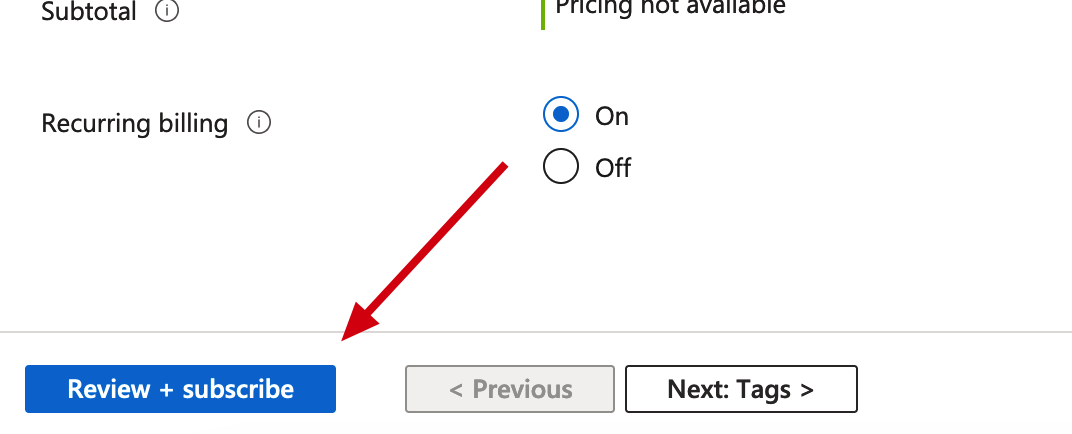 3. The setup will take a couple of minutes. When its done you will be asked to
3. The setup will take a couple of minutes. When its done you will be asked to Go to the publisher site to finish setup. You are now being redirected to our onboarding page
Run through our onboarding wizard¶
After you have finished in the Azure Portal you are redirected to https://portal.fortytwo.io/onboarding-msp - Follow the onboarding wizard to connect your tenants data.
Note
If you have any issues contact us on support@fortytwo.io
Setup through Stripe/Visa card¶
Navigate directly to https://portal.fortytwo.io and select "Try it for free". Signup with your Corporate email account and follow the wizard to buy an subscription.